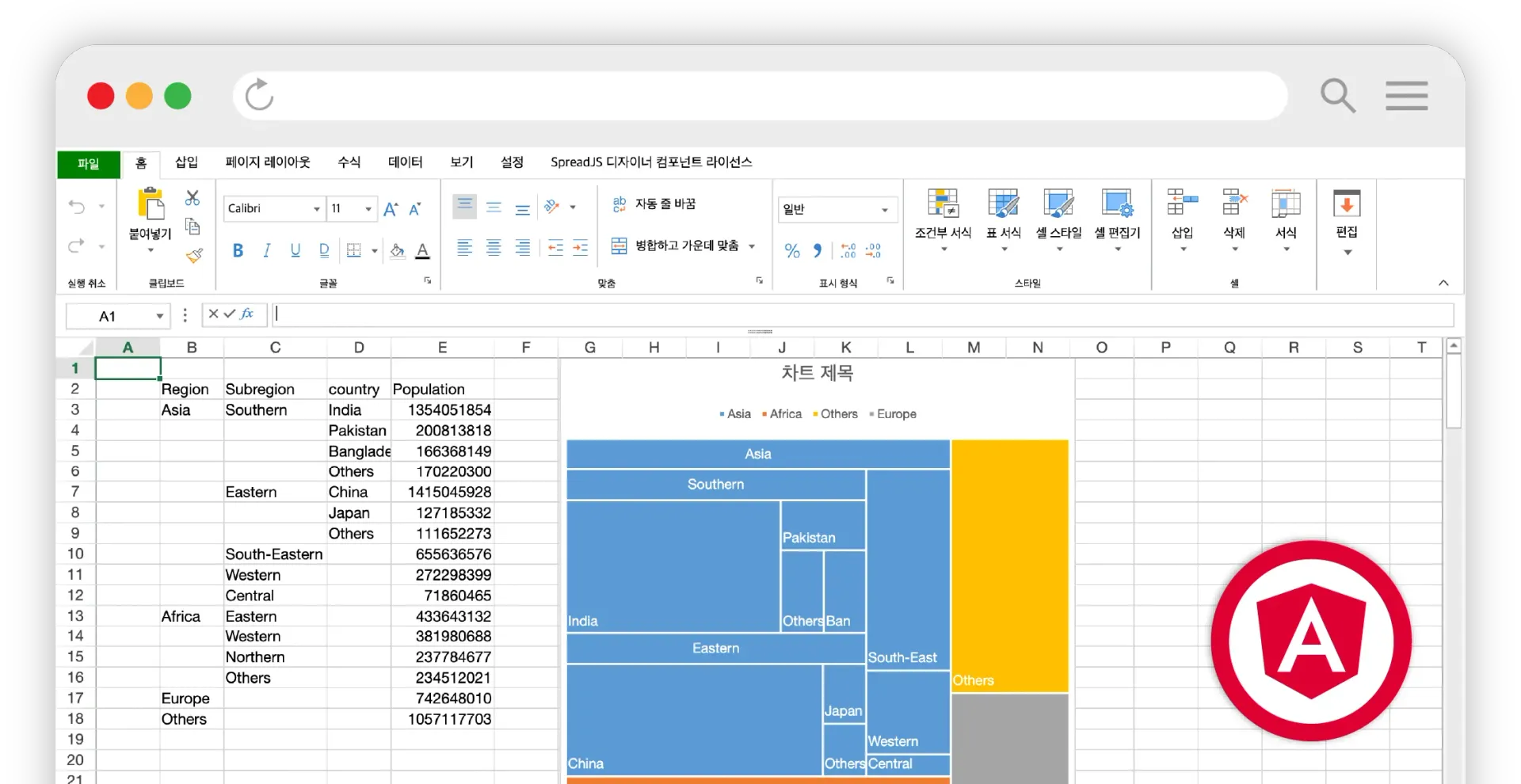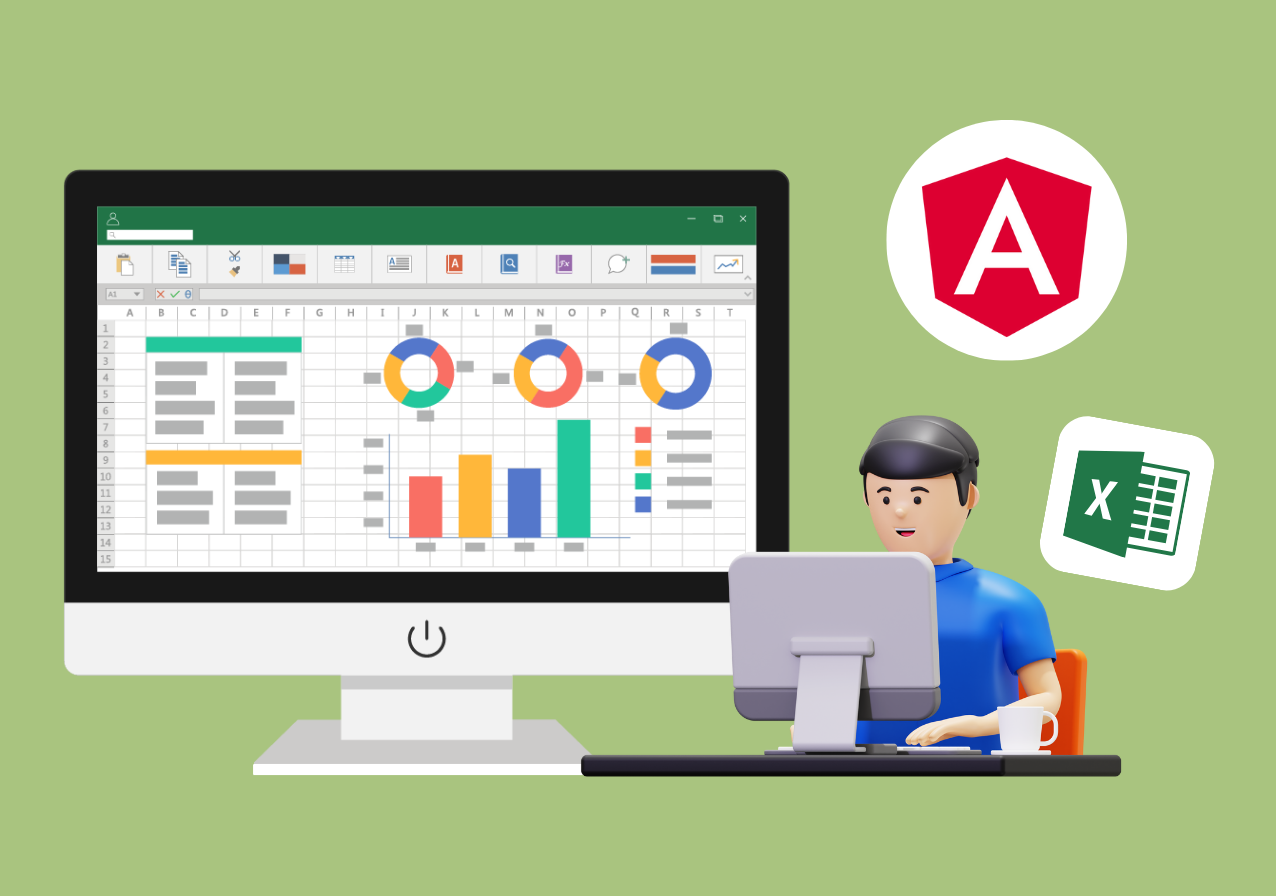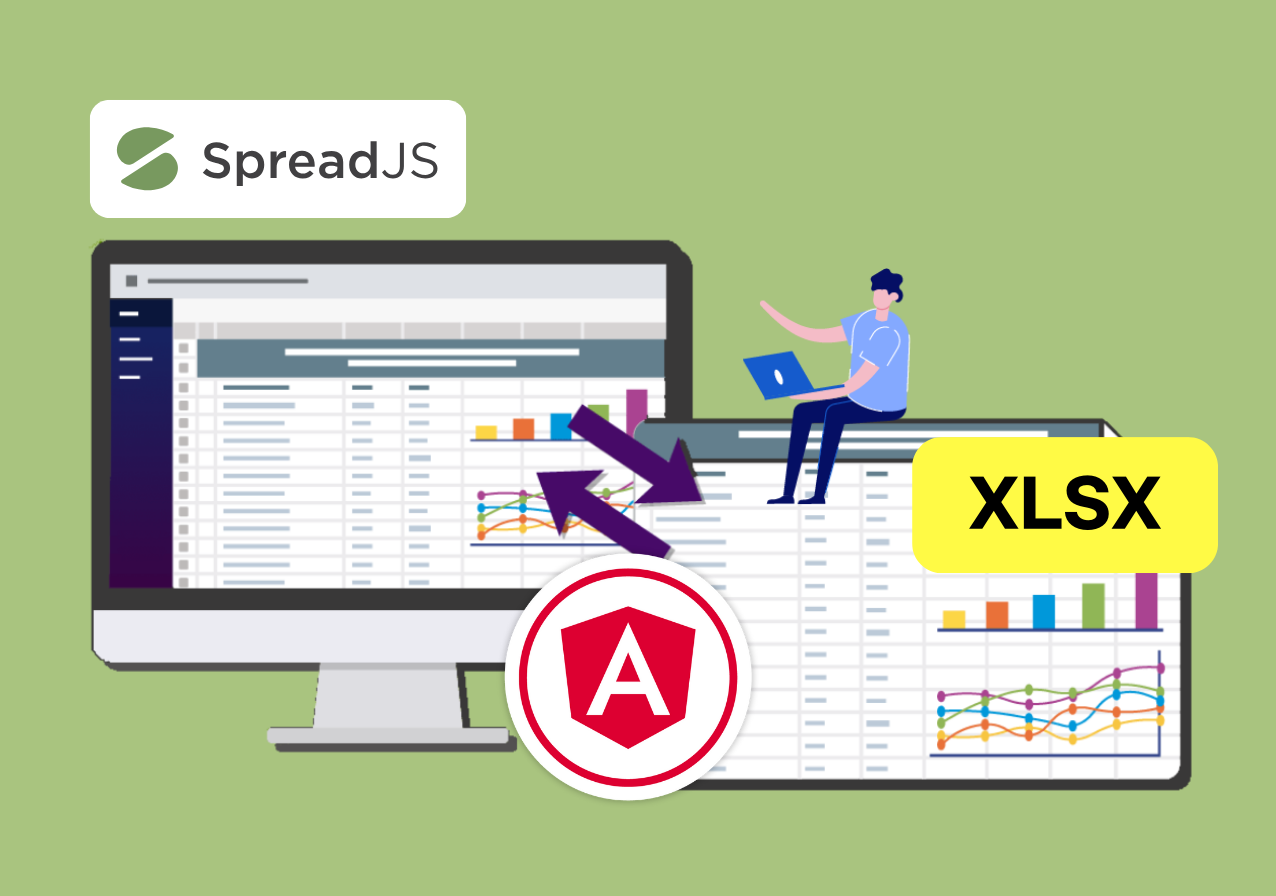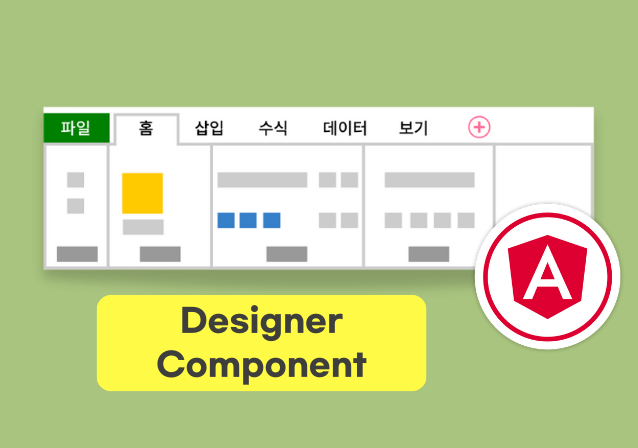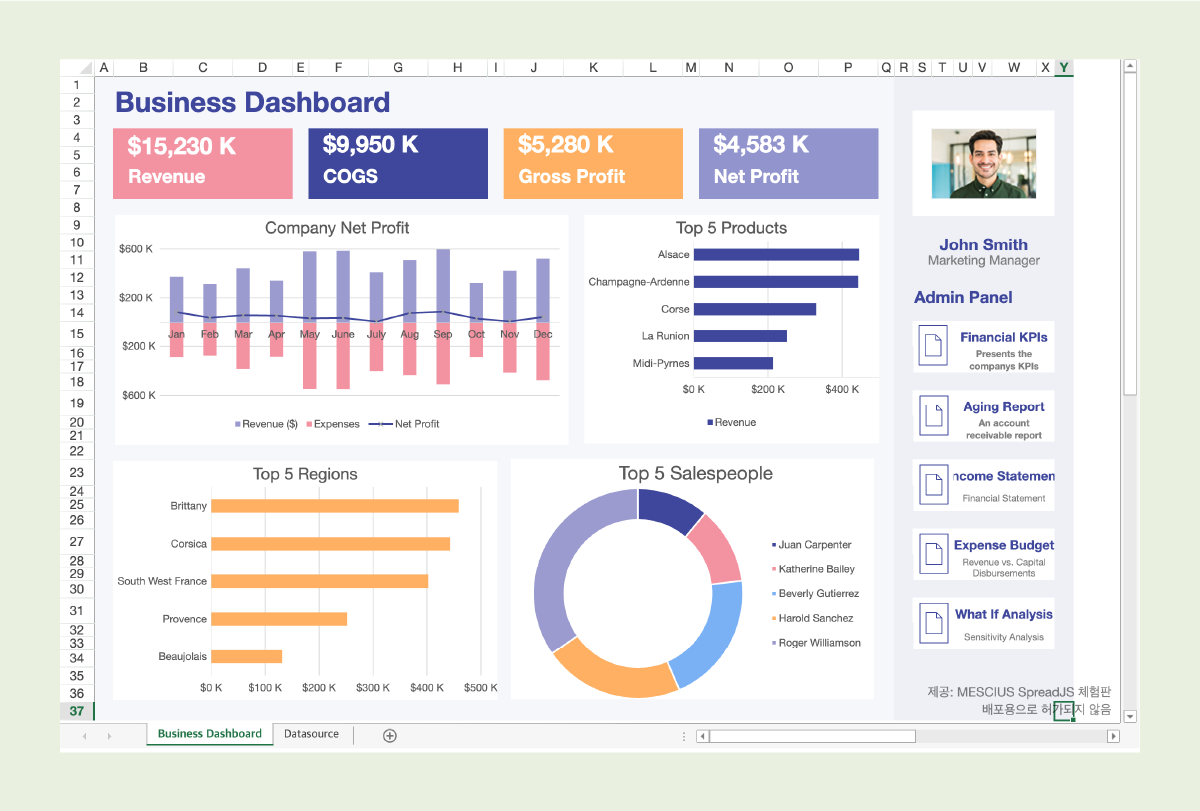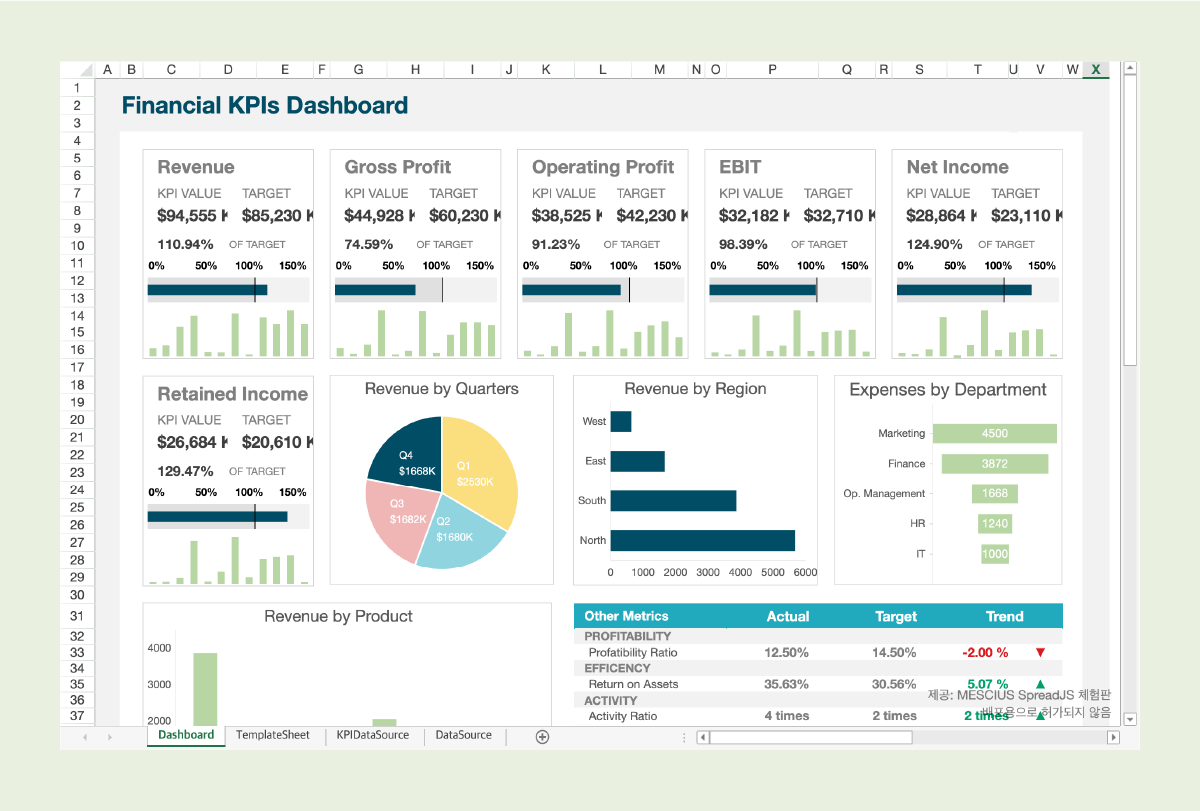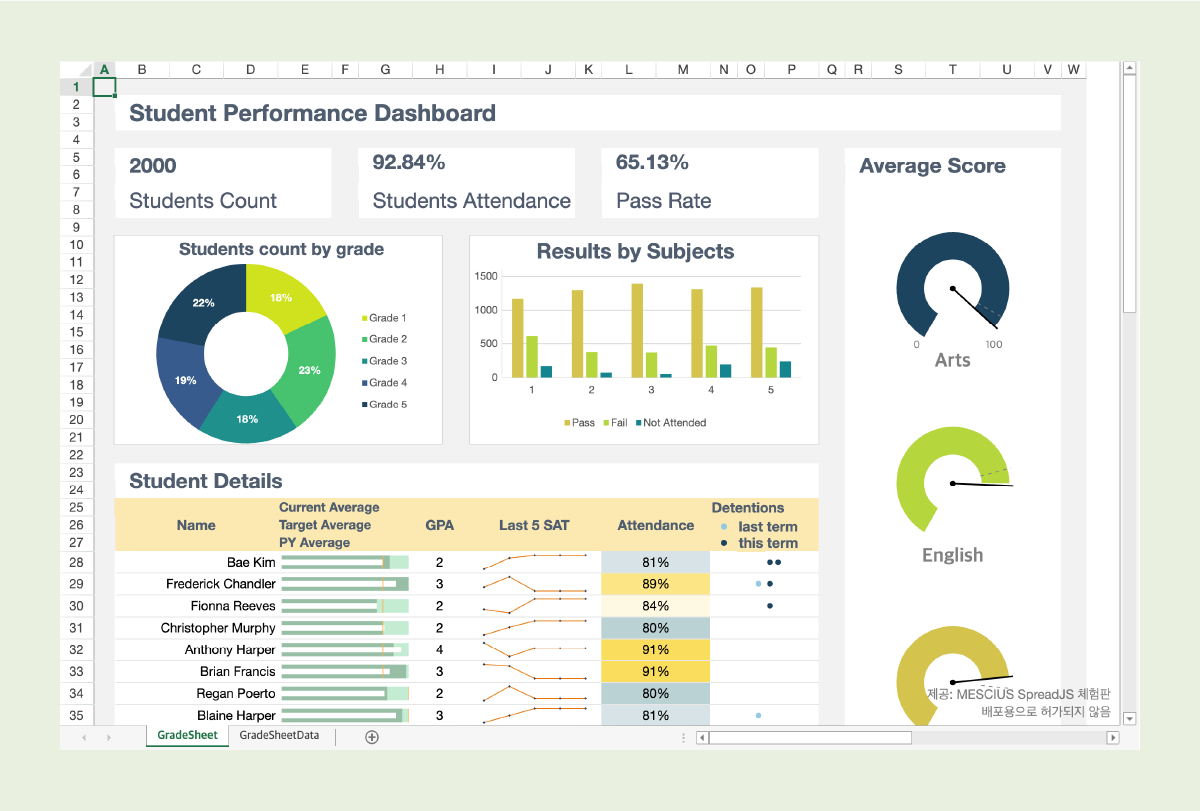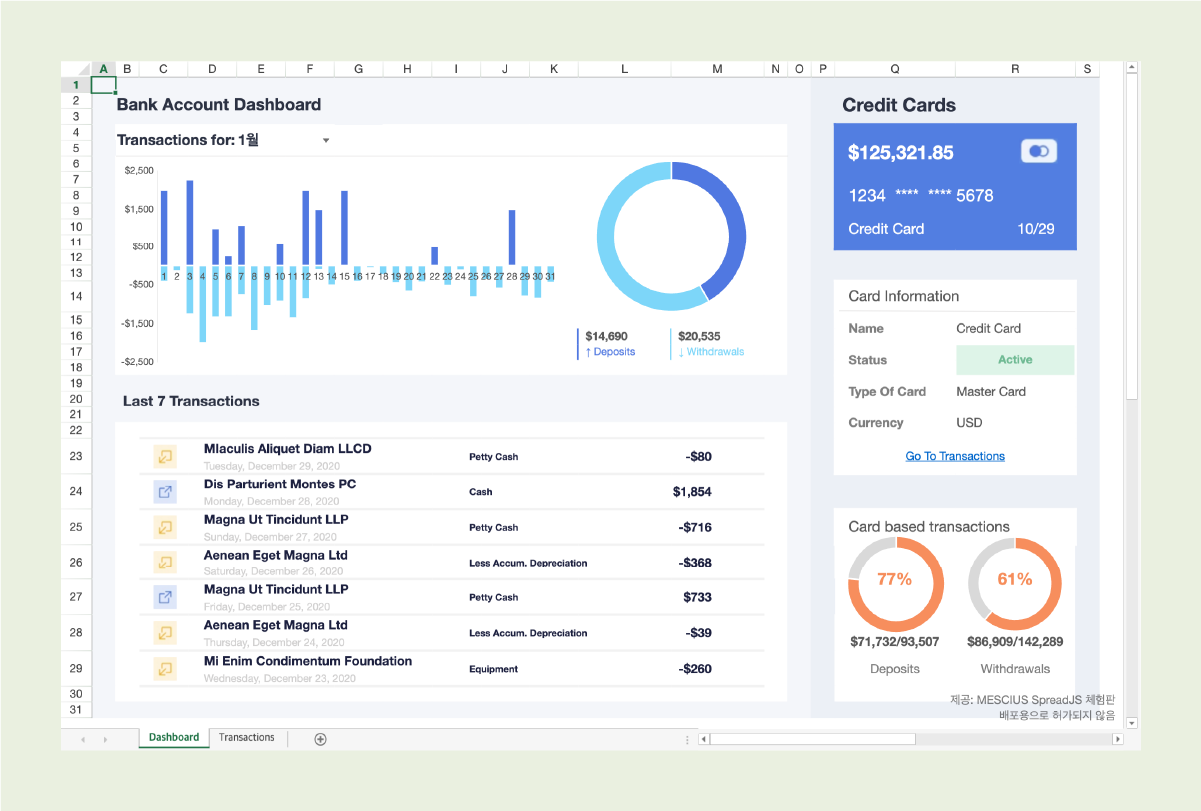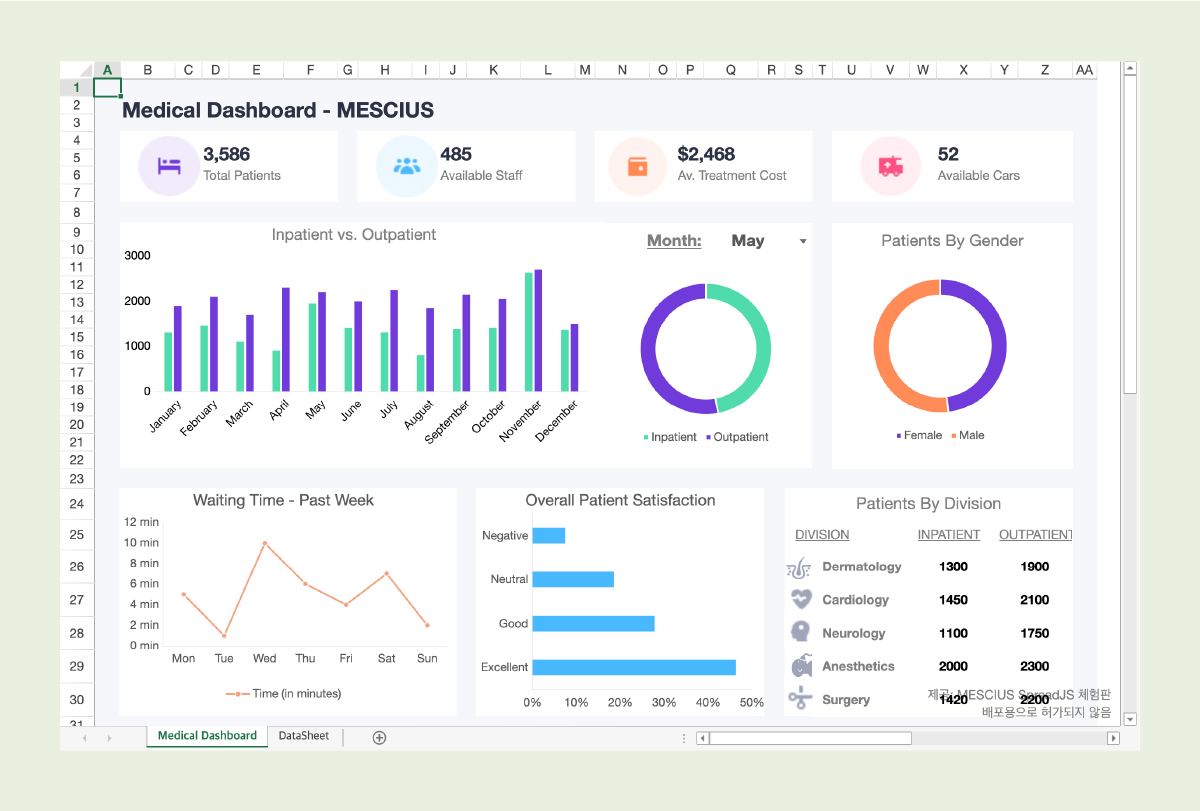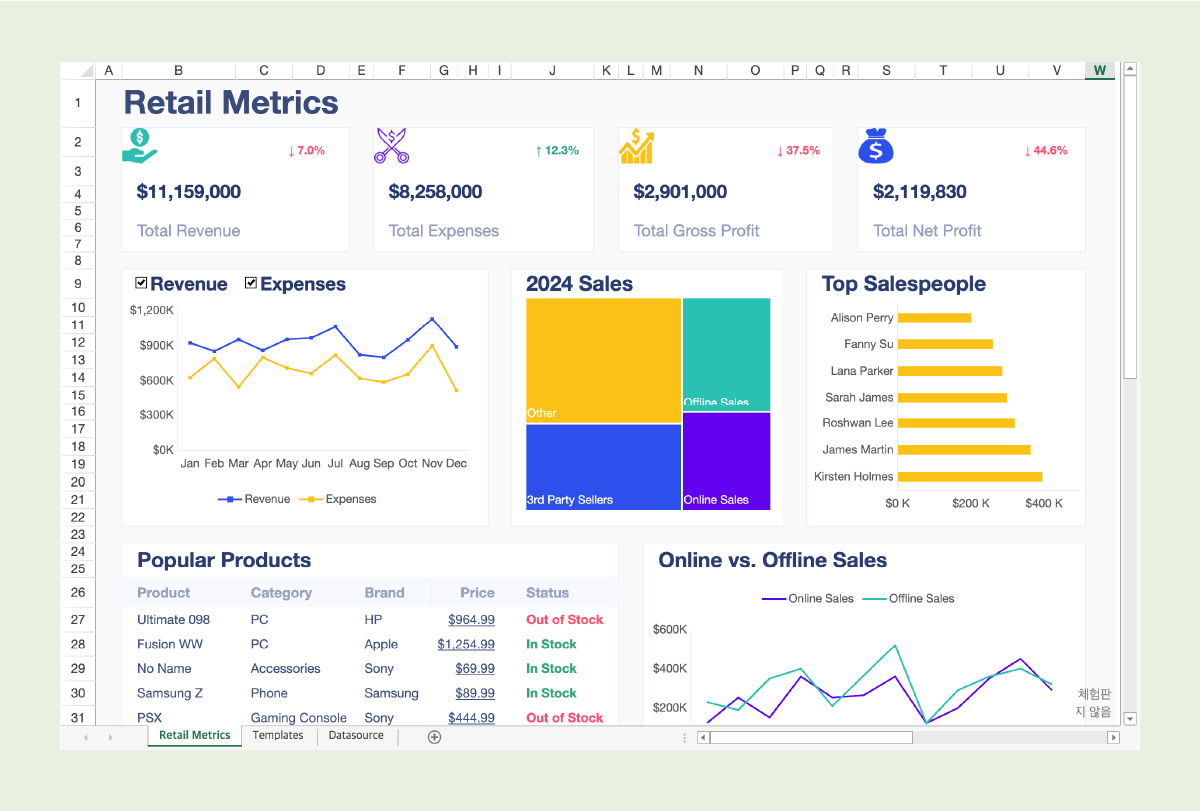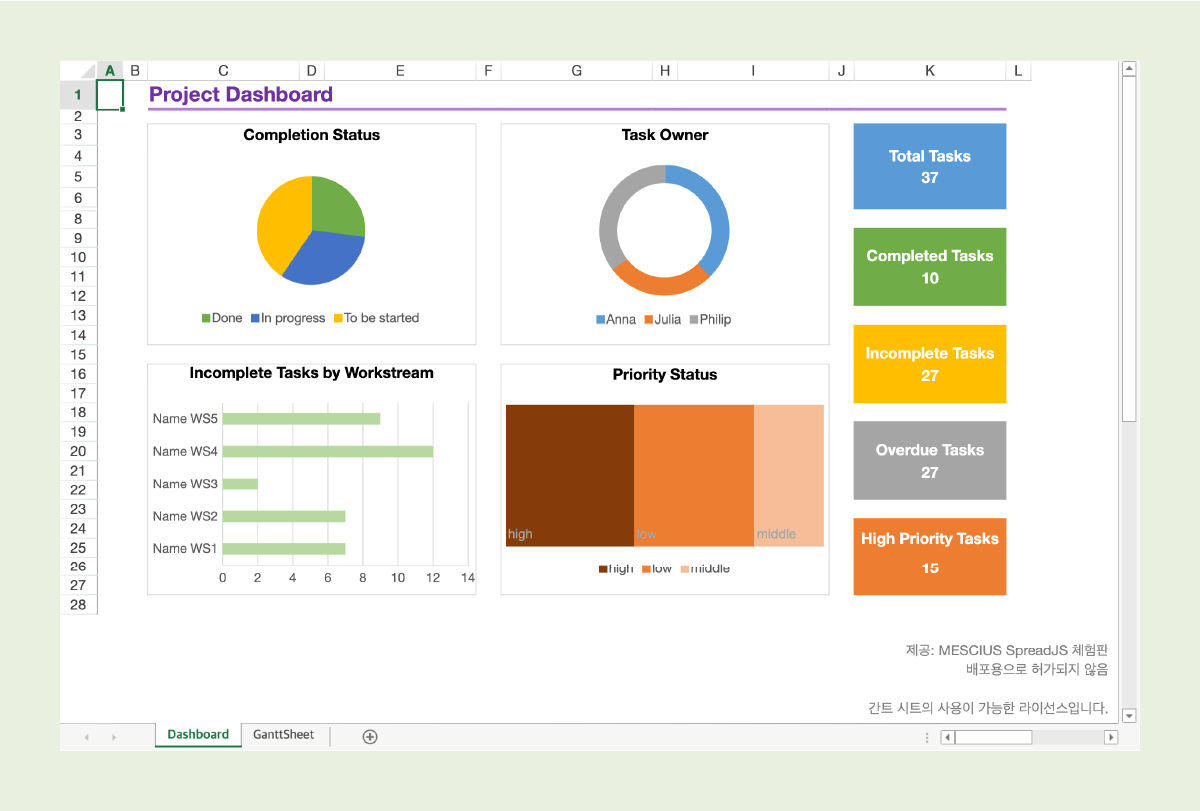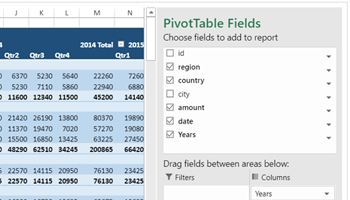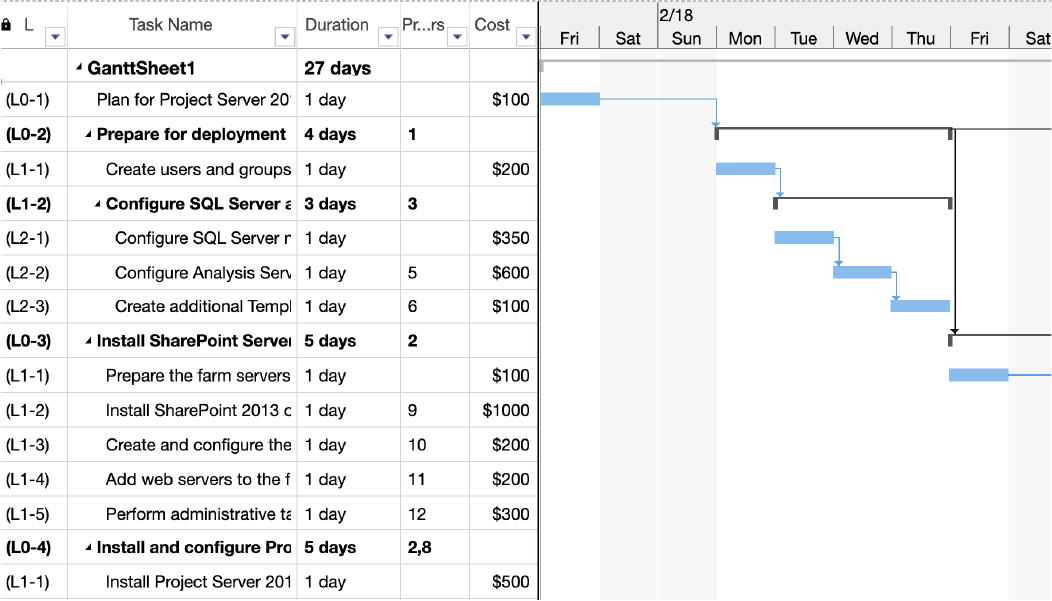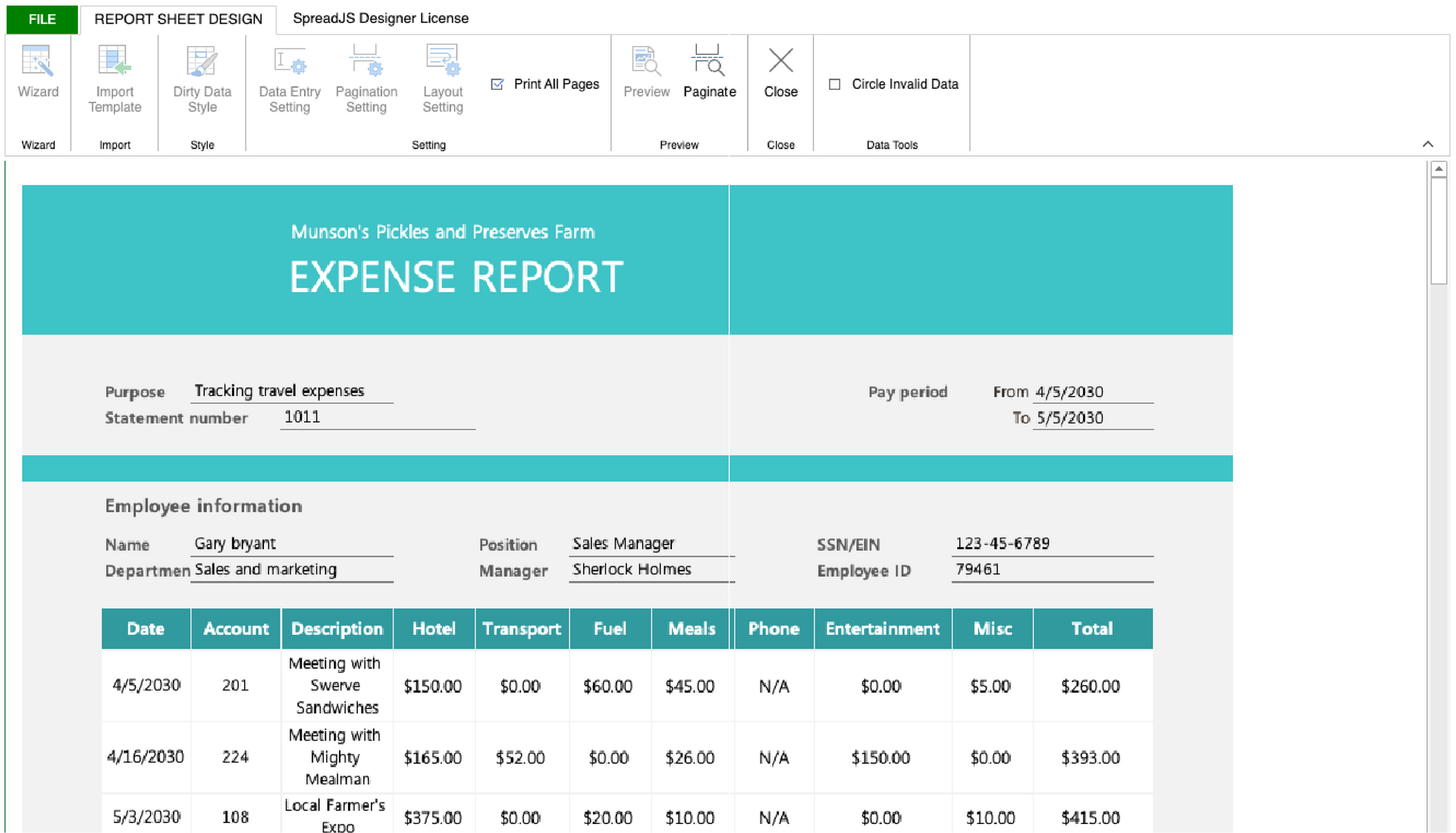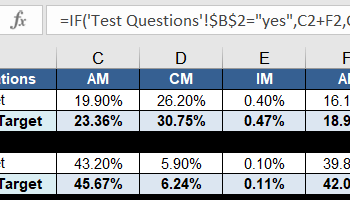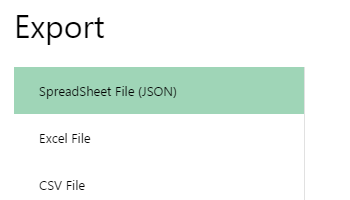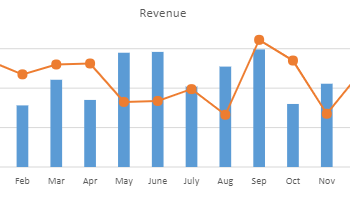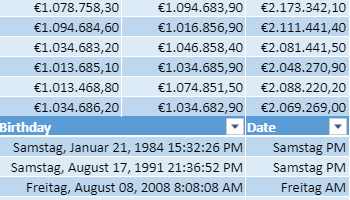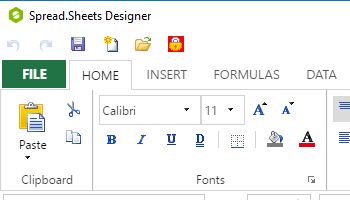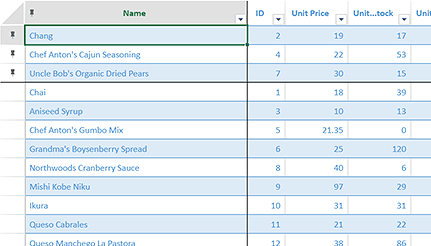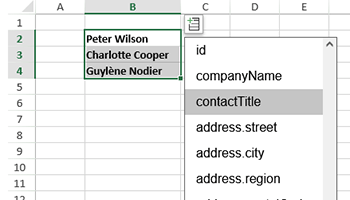Why SpreadJS
Why Choose SpreadJS for Angular Apps?
Quick Start
Getting Started with SpreadJS in Angular 🚀
1. Go to the Angular app folder and install the SpreadJS library.
npm install @mescius/spread-sheets
npm install @mescius/spread-sheets-angular
2. Add a css file to apply SpreadJS styles.
Access the angular.json file of the Angular app you will be working on and add the SpreadJS css file.
Add the CSS file with the desired style from among the various CSS files. (Check the entire theme)
// angular.json
"options": {
...
"styles": [
"node_modules/@mescius/spread-sheets/styles/gc.spread.sheets.excel2016colorful.css"
],
...
}
3. Set the Korean cultural sphere.
1) Install the Korean resource package.
npm install @mescius/spread-sheets-resources-ko
2) Add code to import the Korean resource package at the top of the app.component.ts file.
// app.component.ts
import '@mescius/spread-sheets-resources-ko' ;
3) Add the code below.
// app.component.ts
GC.Spread.Common.CultureManager.culture("ko-kr");
4. Initialize the SpreadJS control and add it to the screen.
Initialize the SpreadJS control and write code to display it on the screen.
Modify the code in the app.component.html and app.component.ts files.
Please check the sample below for the full code.
5. Run the Angular app and check the results.
npm start
Angular Web Excel Editor

EASY
Designer Components
The SpreadJS designer component allows you to quickly and easily implement a UI, menu structure, and Excel functionality similar to Google Sheets and online MS Excel. Check out the live demo and explore its various features.
The screen below is implemented as an actual designer component.
See the Pen SpreadJS 디자이너 컴포넌트 V15.0.6_홈페이지 게시 전용 by GrapeCity Korea ( @GrapeCity-Korea ) on CodePen.
Angular Starter Template
Jump-Start Your Development with Customizable Angular Samples & Templates.
Explore a variety of templates and samples built with SpreadJS. View live demos and download the source code to customize for your own use.