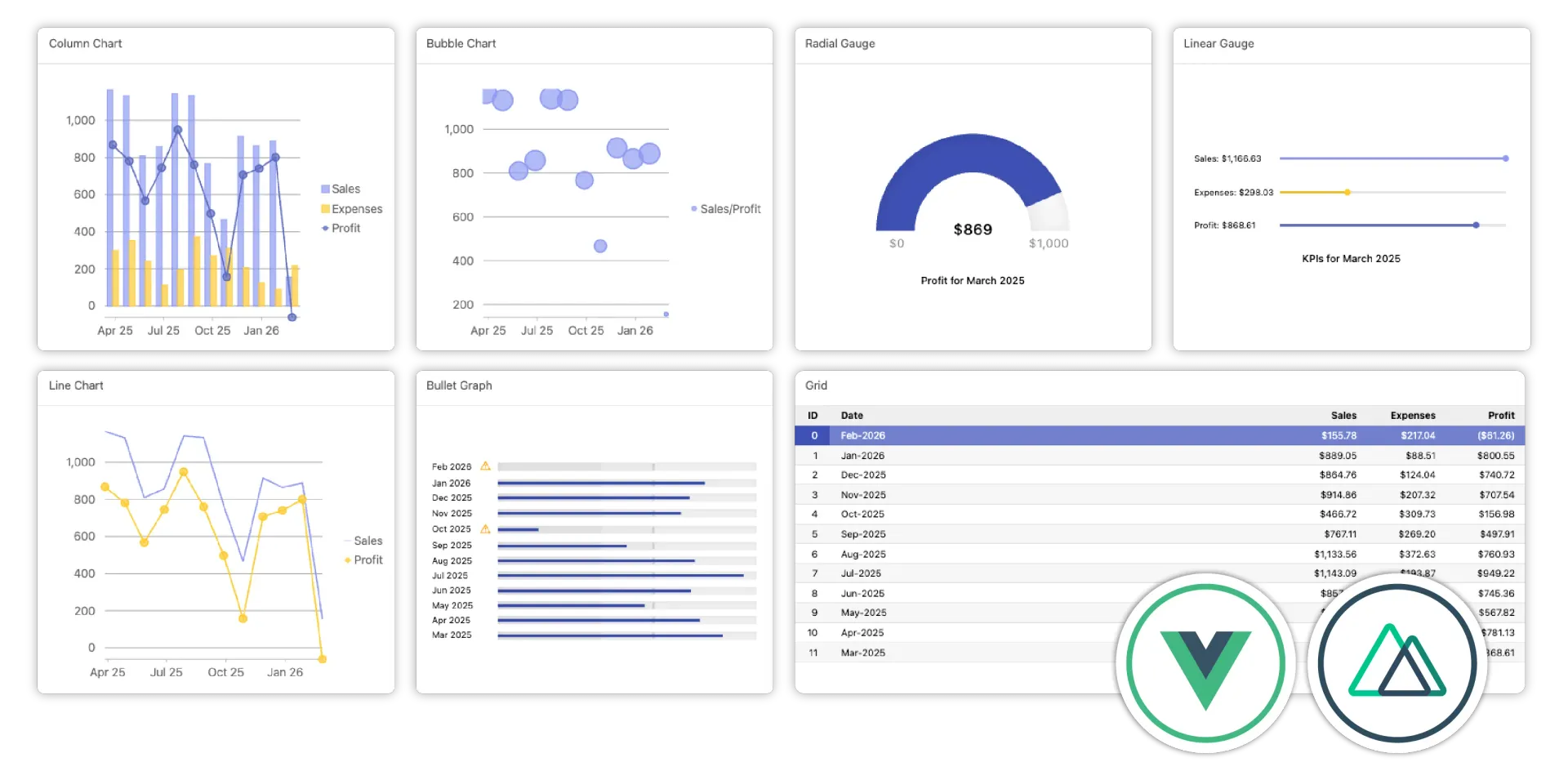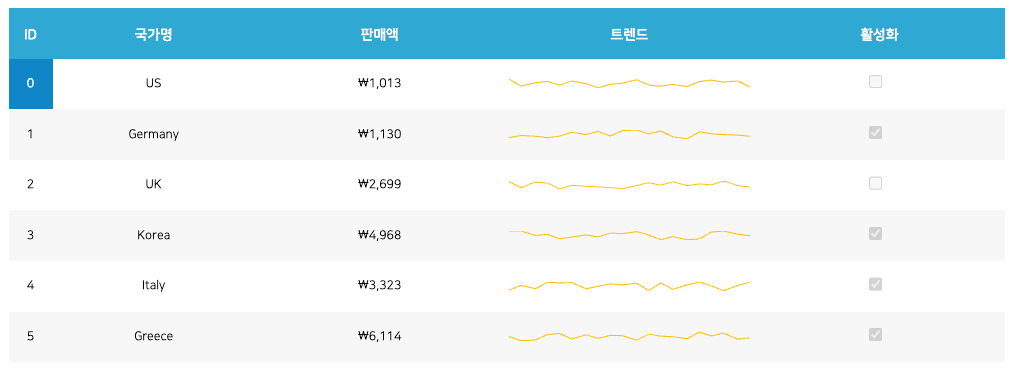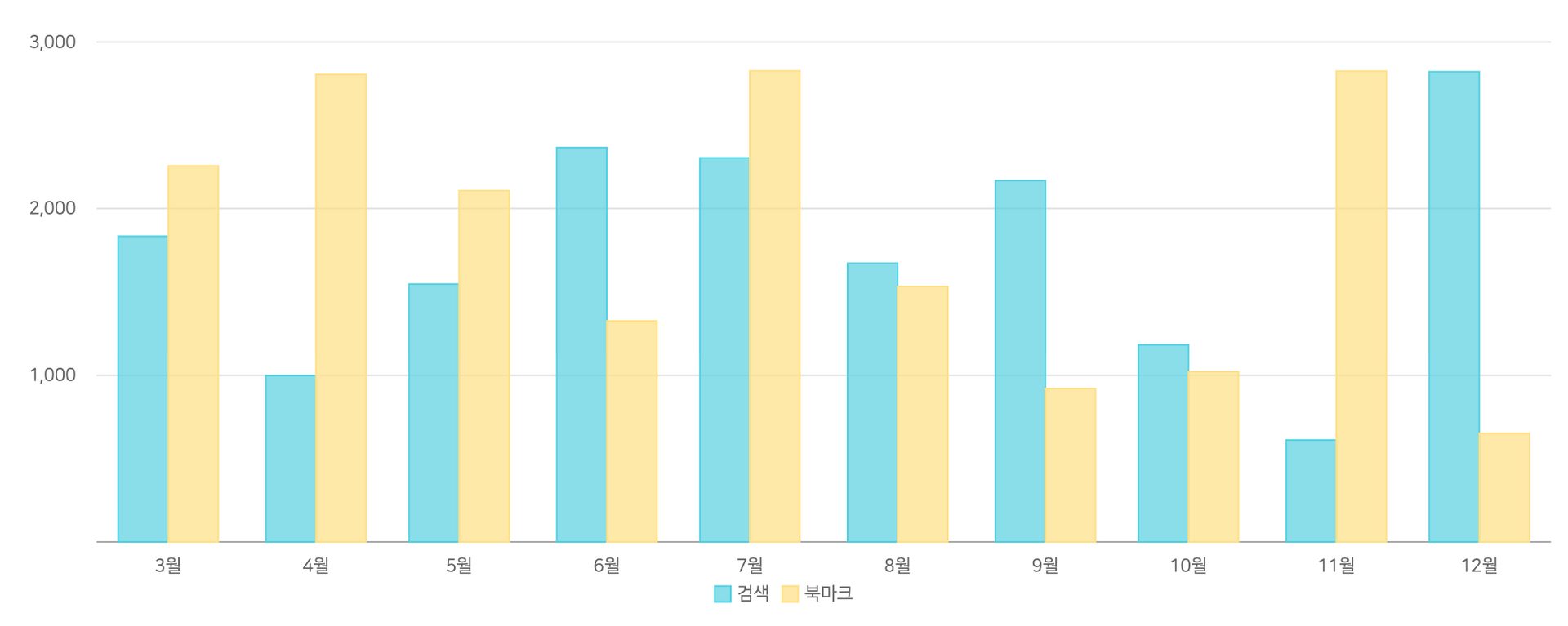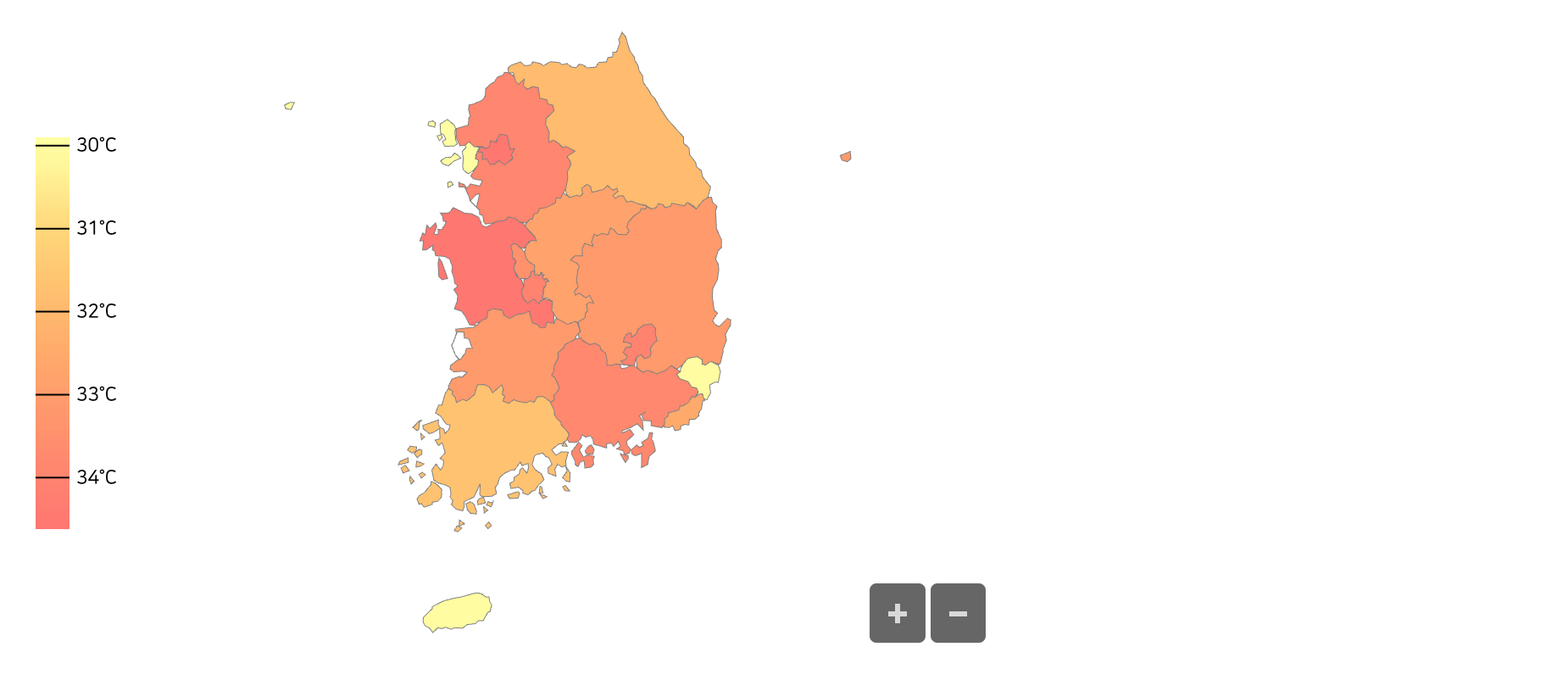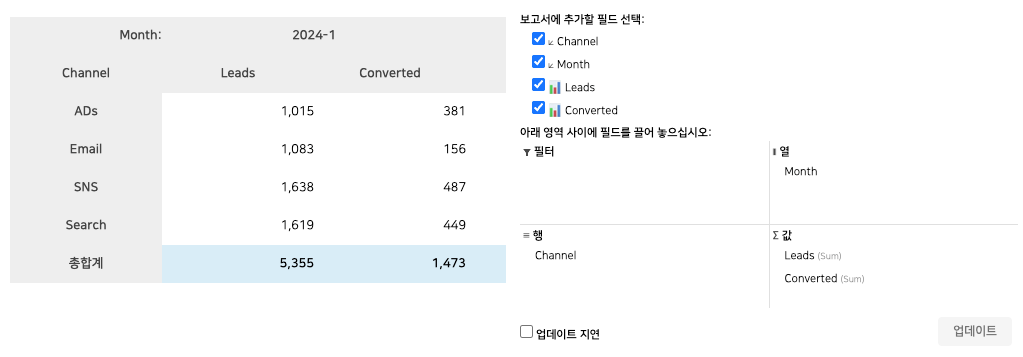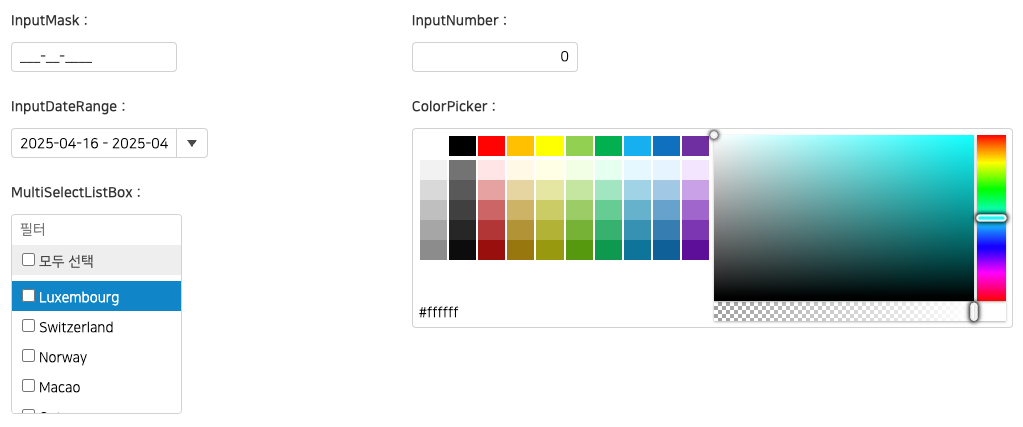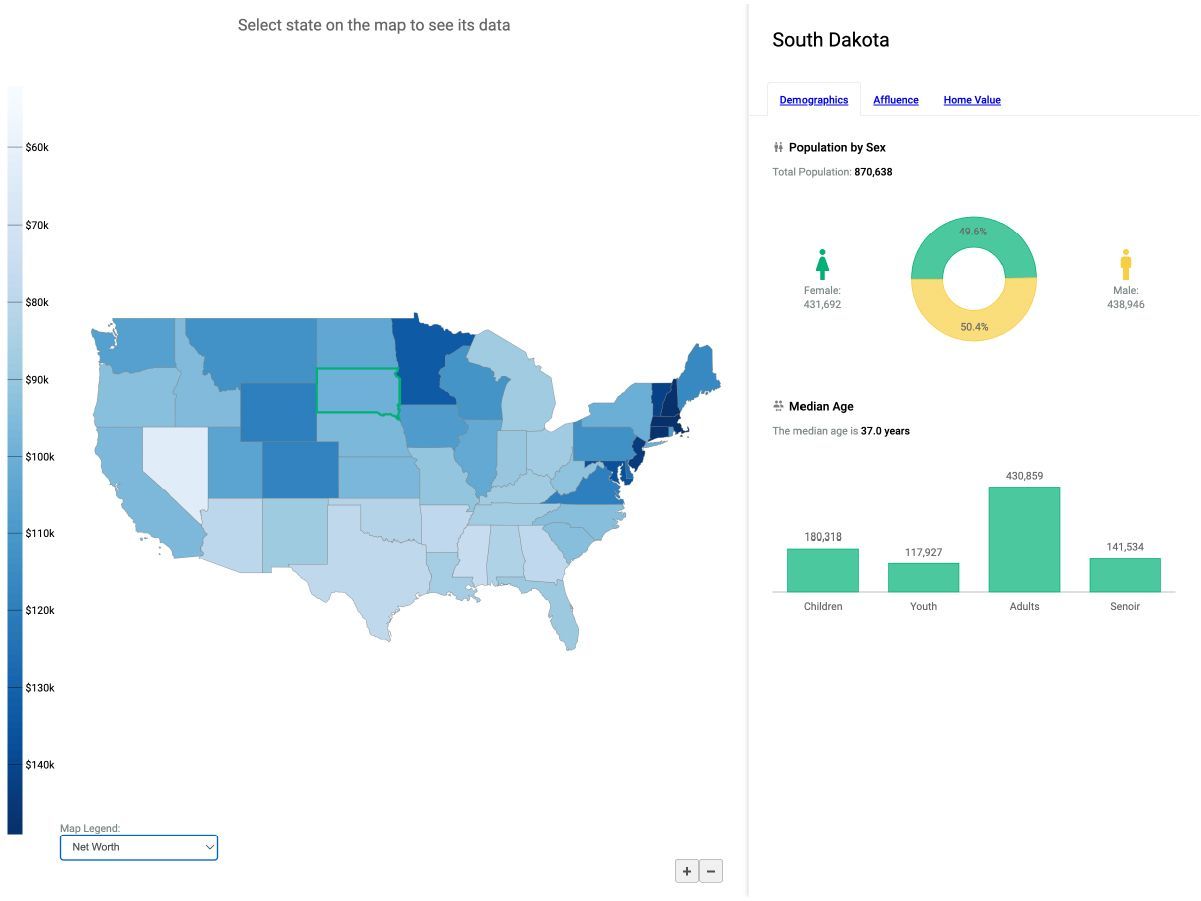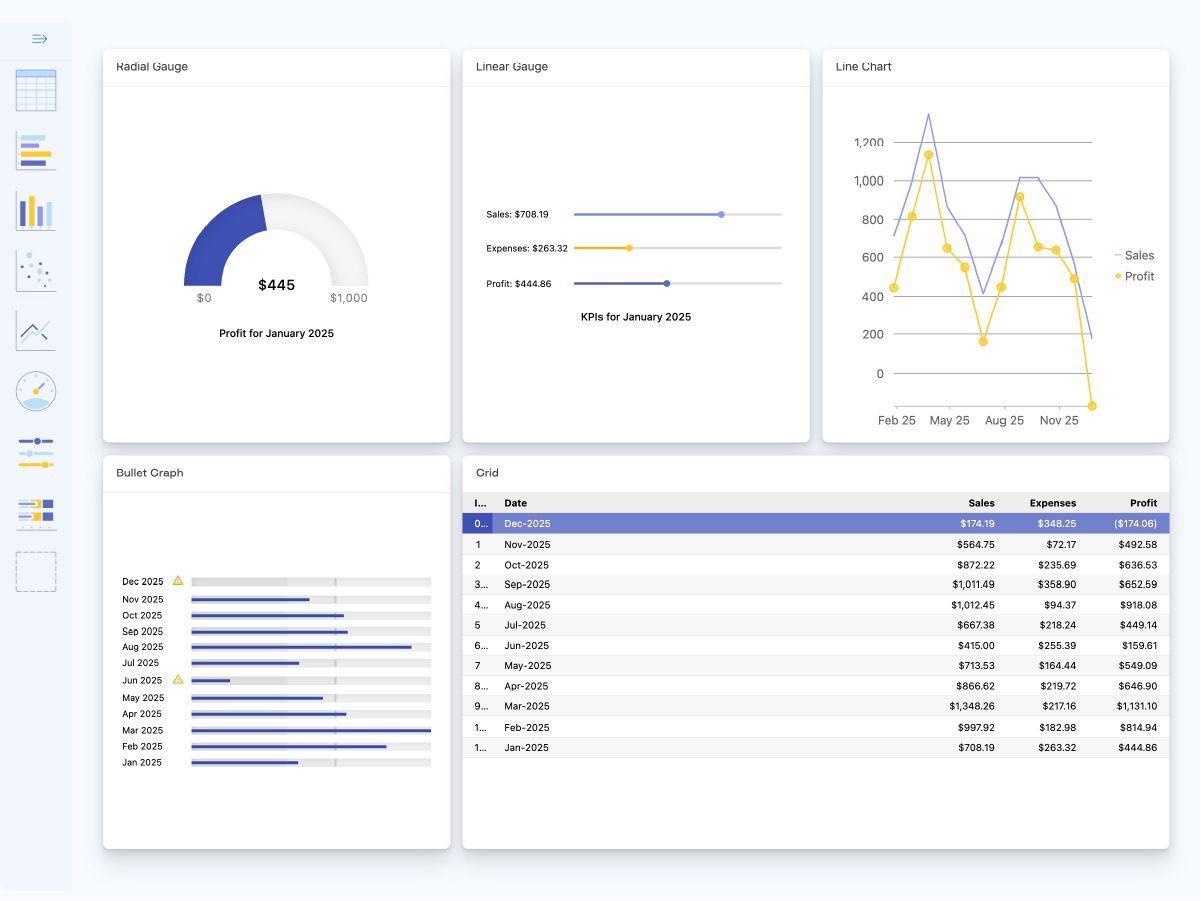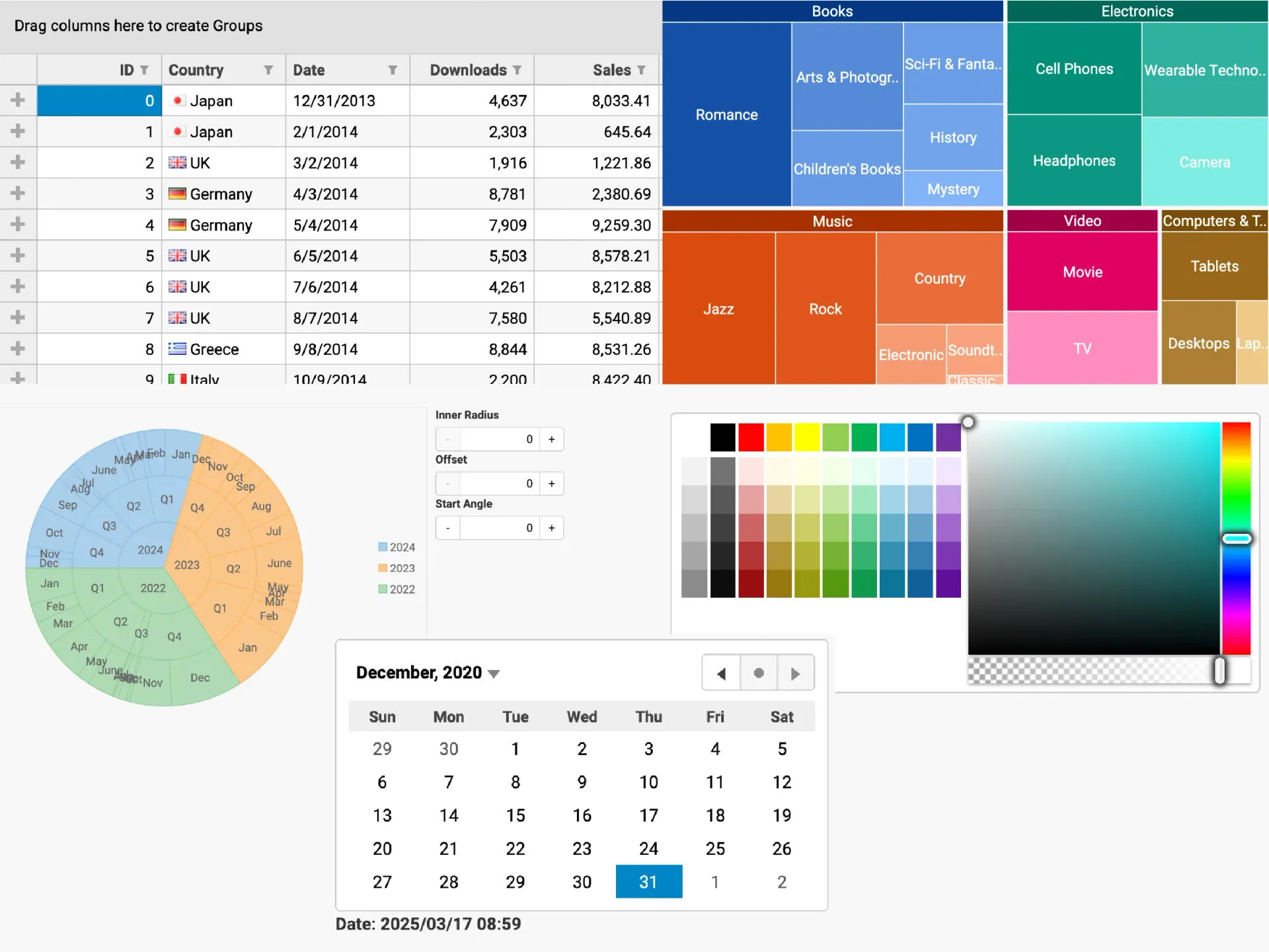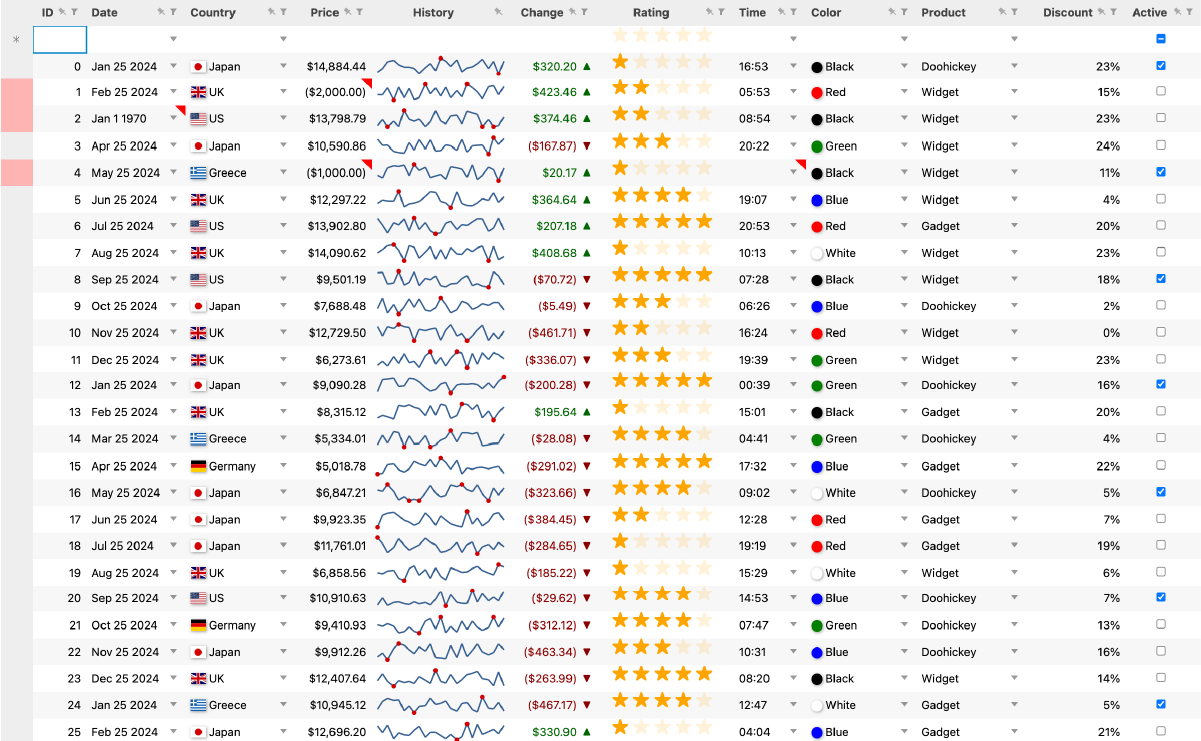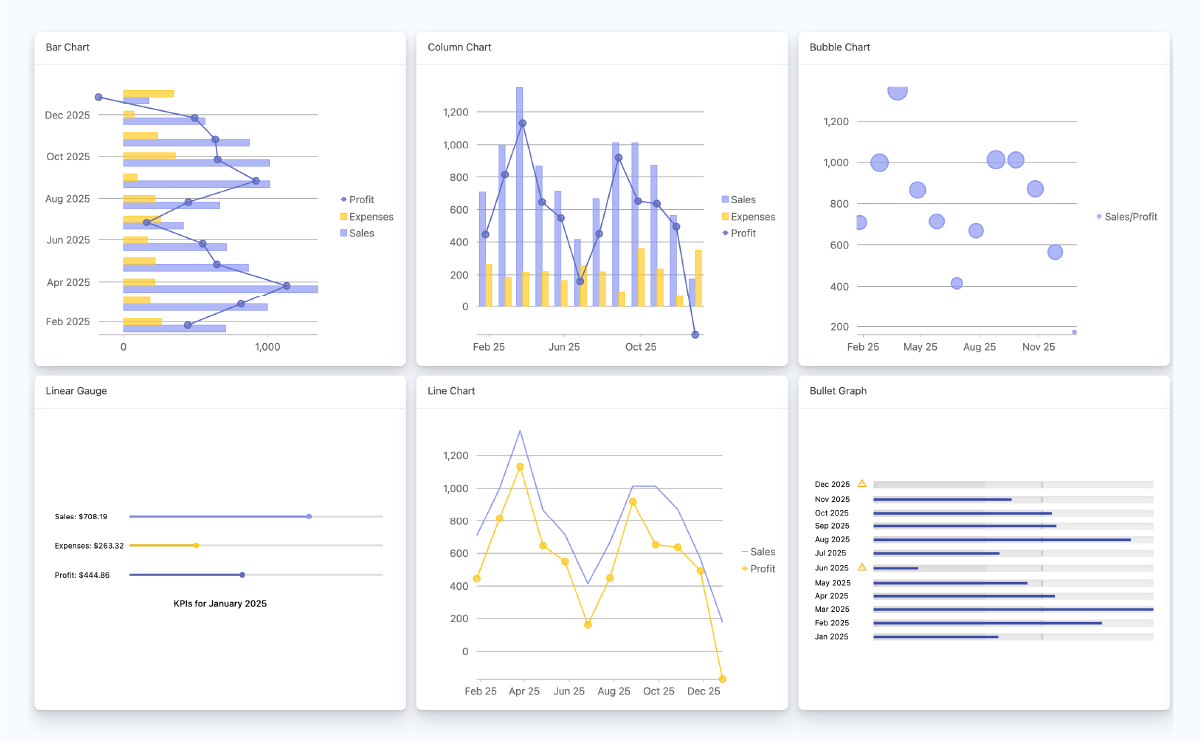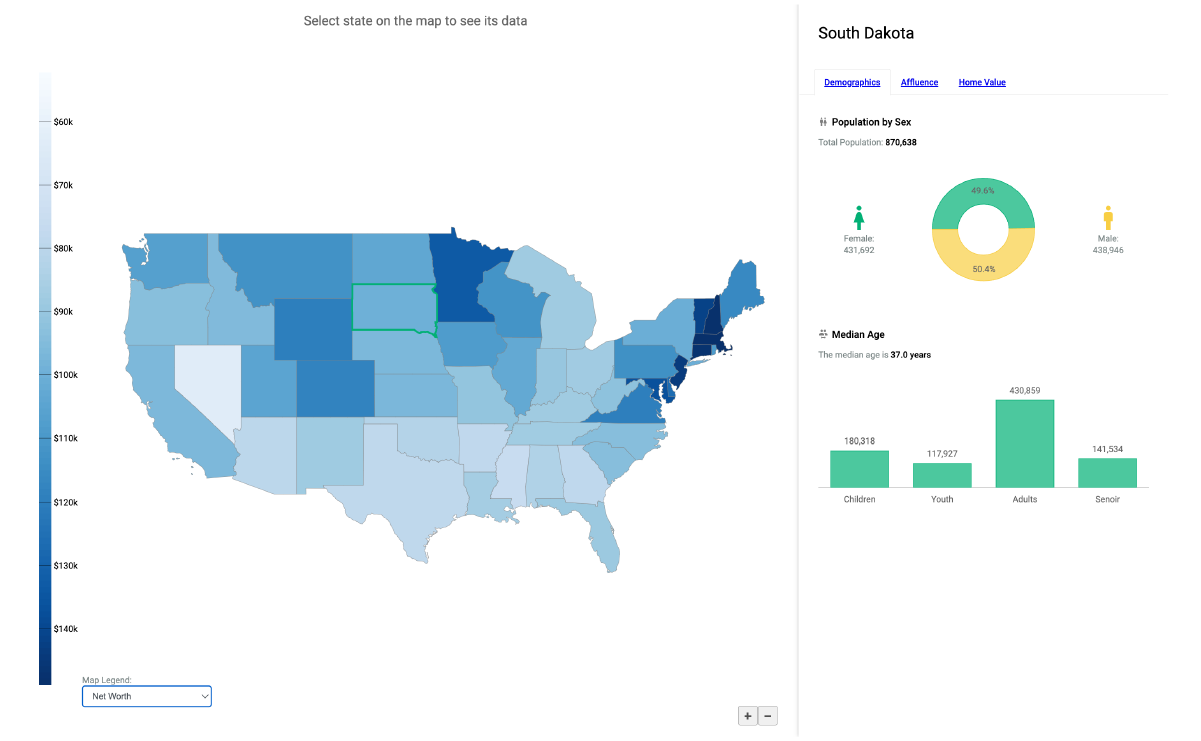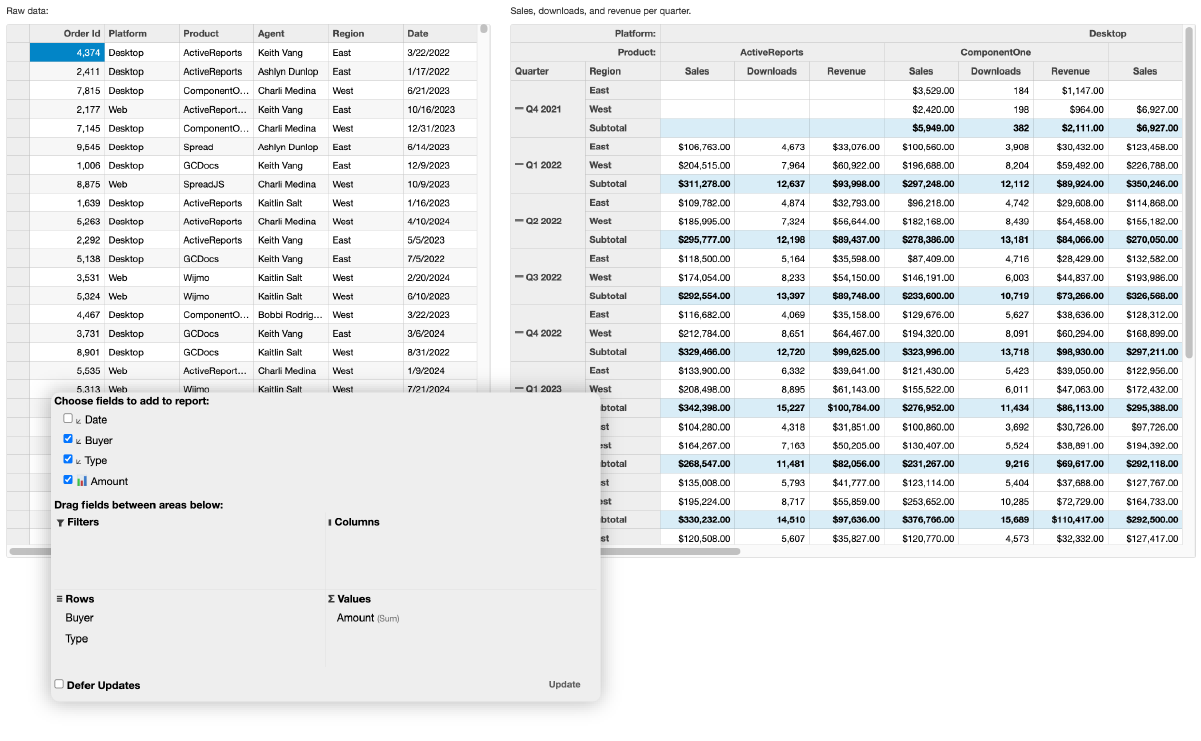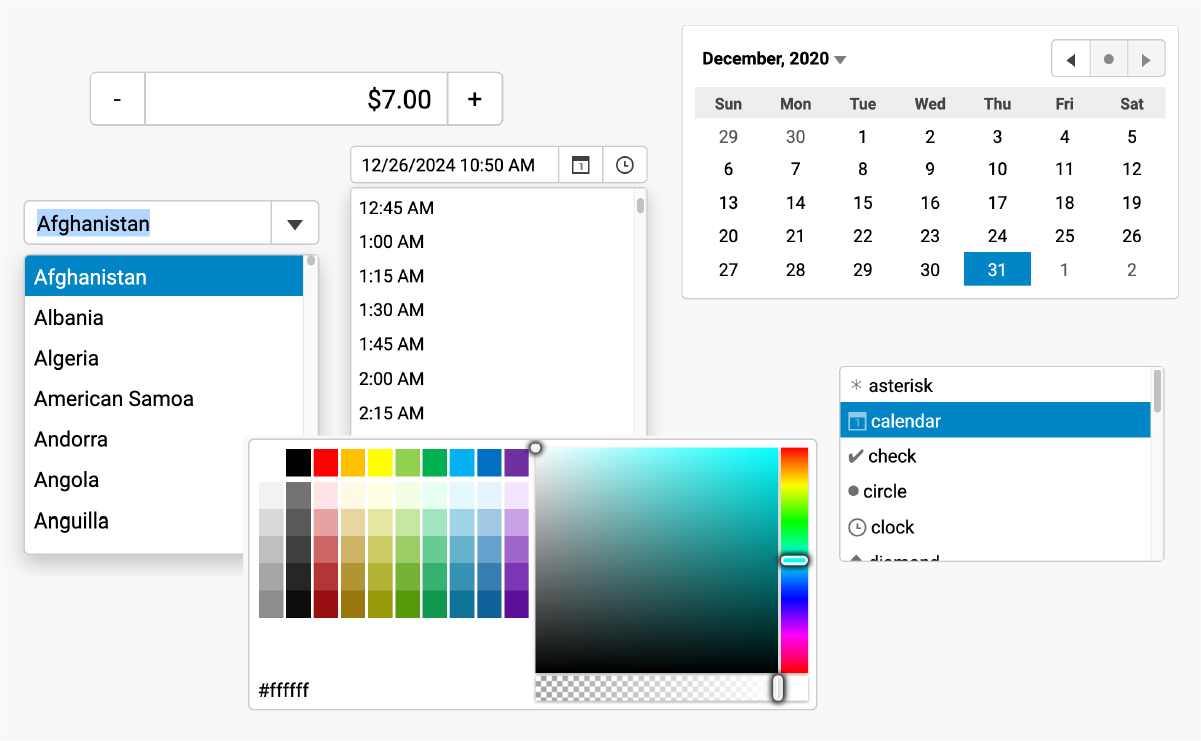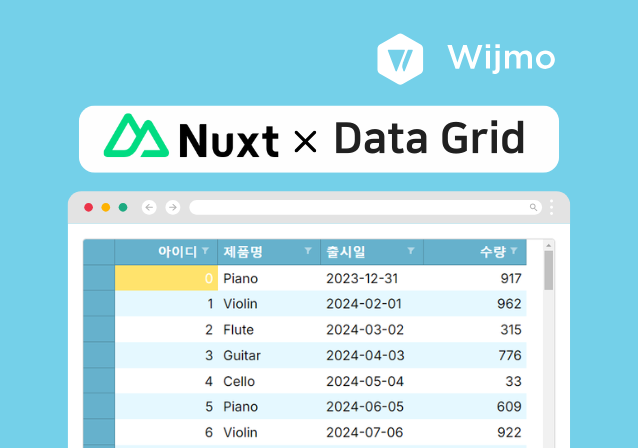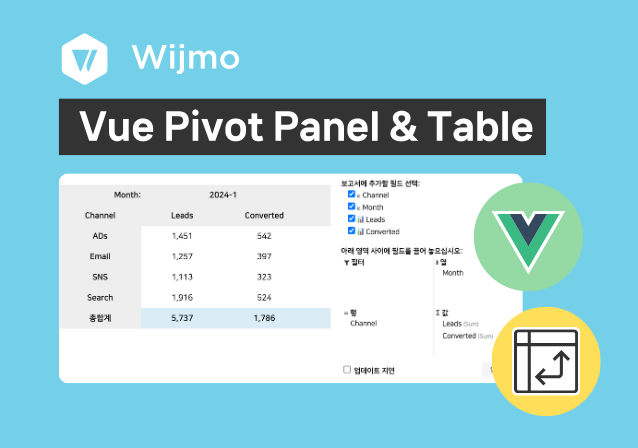Why Wijmo
Why Choose Wijmo for Nuxt App?
Quick Start
Getting Started with Wijmo in Nuxt 🚀
* The guide below uses Nuxt 3.13.0
1. Go to the Nuxt app folder and install the Wijmo library using npm.
To use Wijmo in Nuxt, use the Wijmo components for Vue.
* The npm commands are the same for both Vue 2 and Vue 3.
npm install @mescius/wijmo.vue2.all
2. Create a folder and file to load the Wijmo library.
This article explains how to set up Wijmo's FlexGrid control.
If you would like to add other controls, please check the detailed code samples for each control below.
Create a "components" folder in the root folder of your project, then create a FlexGrid.vue file in that folder.
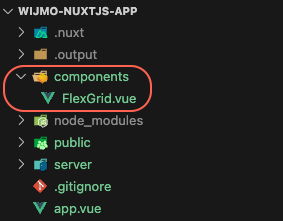
3. Add css file to apply Wijmo style.
Add the Wijmo css file to the components/FlexGrid.vue file as follows:
import '@mescius/wijmo.styles/wijmo.css';
4. Add the Wijmo modules you want to use.
Add the Wijmo module as follows:
Please check the sample below for detailed code for each control.
import { namespace } from '@mescius/wijmo.vue2.{control name}' ;
5. Initialize the Wijmo control and add it to the display.
Access the components/FlexGrid.vue and app.vue files to initialize the Wijmo controls, generate sample data, and then write code to display the Wijmo controls on the screen. See the detailed code below.
6. Wijmo does not support server-side rendering (SSR), so configure the component to render only on the client side.
Add the { ssr : false } setting to the nuxt.config.ts file as shown below.
export default defineNuxtConfig({
ssr: false ,
})
You can see the full code for each control in the sample below.
7. Run the Nuxt app and check the results.
npm run dev
Nuxt & Vue Starter Template
Get started quickly with customizable Nuxt & Vue samples and templates.
Explore a variety of templates and samples built with Wijmo. View live demos and download the source code to customize for your own projects.
Wijmo's Nuxt & Vue UI Controls
Nuxt & Vue UI Control Designer
Easily Customize Wijmo Controls!
Easily create design themes using the Wijmo CSS Theme Designer and apply the created CSS to your Wijmo controls!
Easily customize the settings of Wijmo controls using the Wijmo Control Properties Editor. You can modify and check the settings for over 20 different controls. Download these settings and quickly and easily apply them to your web without any additional coding.
Ask Anything!
Share your vague concerns and questions about Spread.NET with MESCIUS's expert team. We empathize with your concerns and are here to help.
Nuxt & Vue UI Control Online Study